Adding CAPTCHA to your WordPress site can be an effective way to block spambots. Especially you have forms and comments enable. Cloudflare Turnstile is an invisible alternative to CAPTCHA forms that are used on 98% of websites.
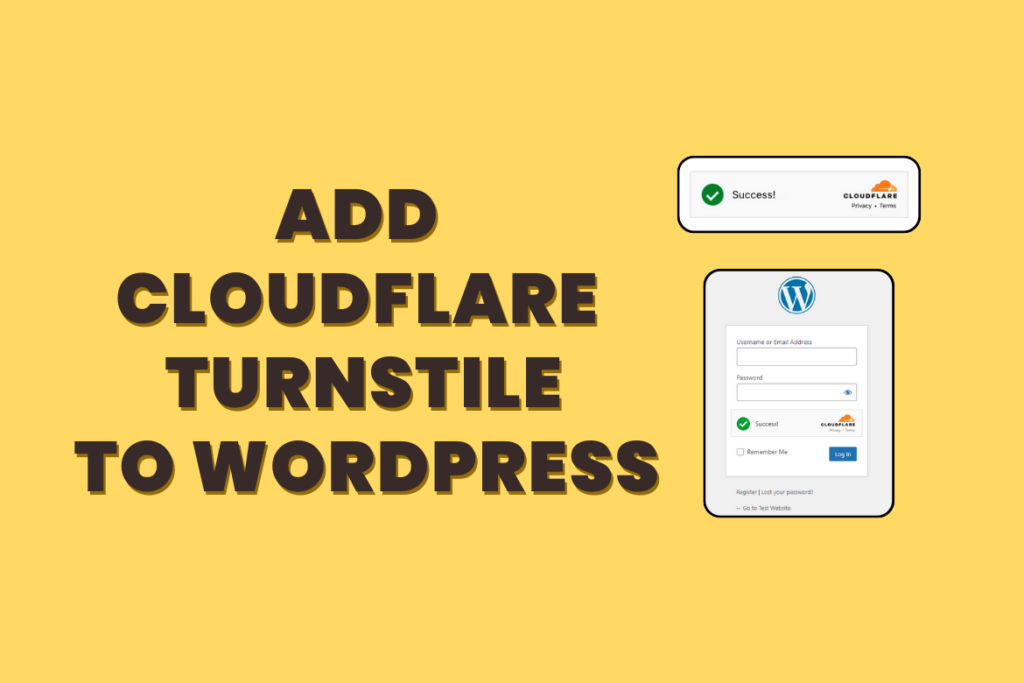
In this guide, we will show you how to add Cloudflare Turnstile to a WordPress website.
How to add Cloudflare CAPTCHA to WordPress
Step 1: Create a Cloudflare account and configure Turnstile
Step 2: Add Cloudflare Turnstile to your WordPress Site
Step 1: Create a Cloudflare account and configure Turnstile
If you’re new to Cloudflare, create an account at “https://dash.cloudflare.com/sign-up“.
If you already have an account, logged in to your Cloudflare dashboard and select Turnstile from the menu, click Add site.
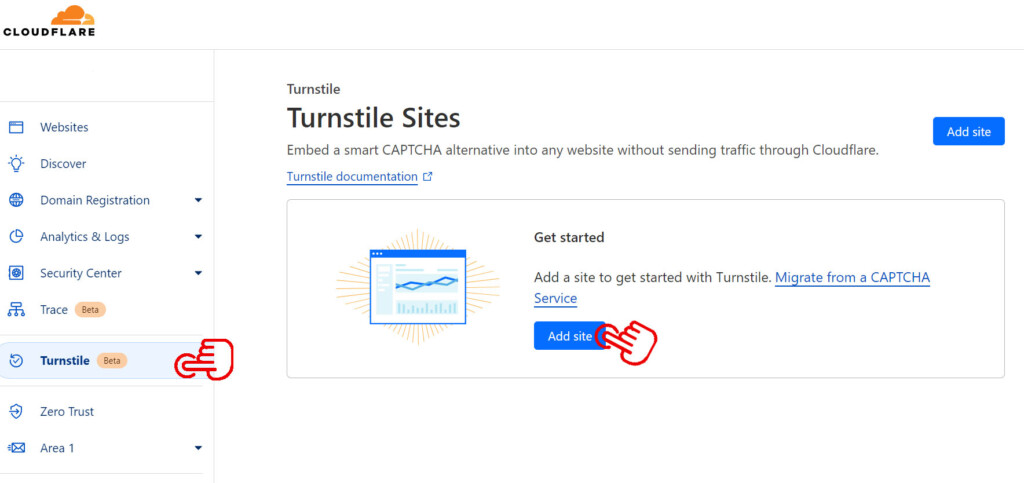
You need to provide your site’s name and domain and pick one of the widget mode:
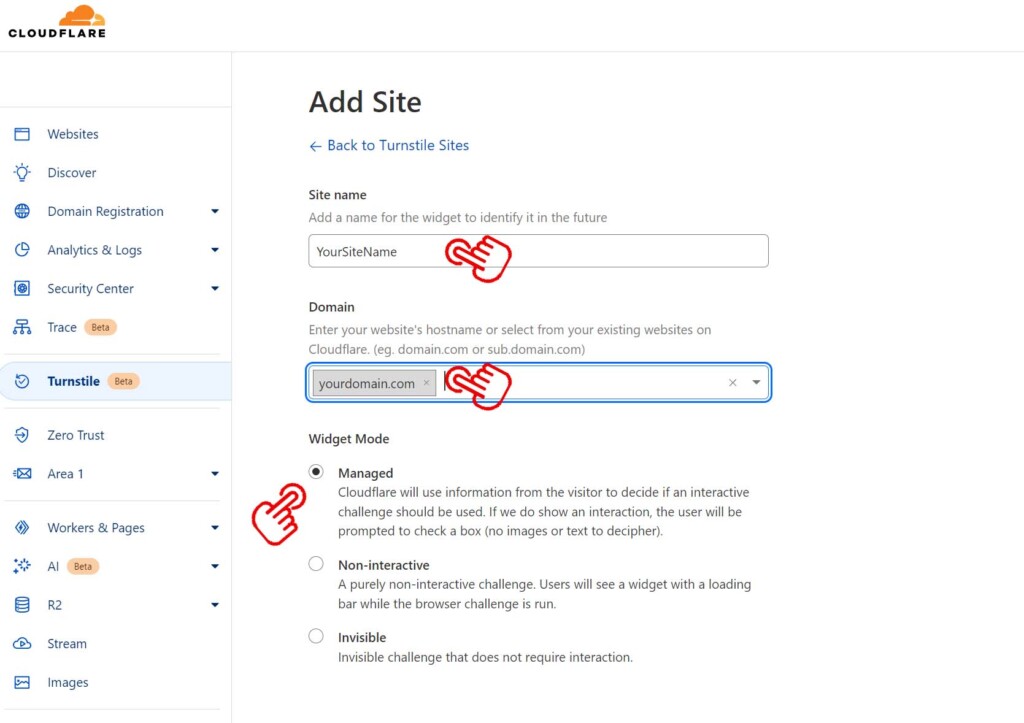
- Managed
Cloudflare will use information from the visitor to decide if an interactive challenge should be used. If authentication is required, the user will be asked to check a box (no images or text to decipher). - Non-interactive
Users will see a widget with a loading bar while the browser challenge is run. - Invisible
The user won’t see the widget or success message.
After you click on Create, copy both Site Key and Secret Key.
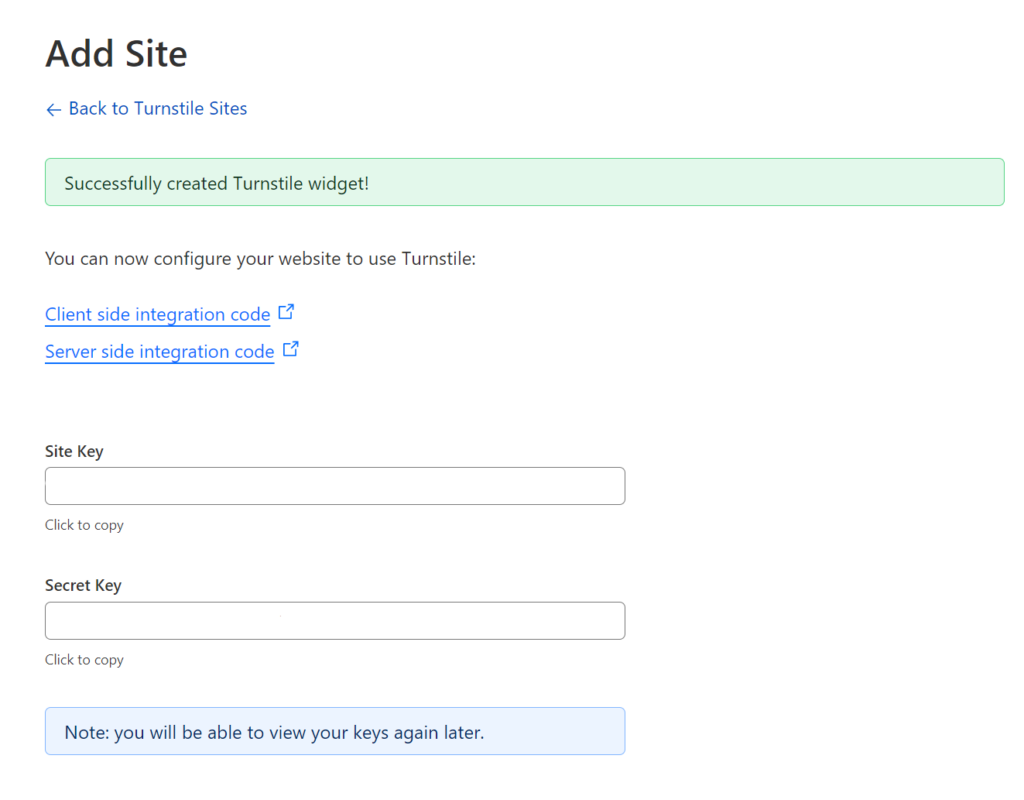
Step 2: Add Cloudflare Turnstile to your WordPress Site
Now install the “Simple Cloudflare Turnstile” plugin on your website.
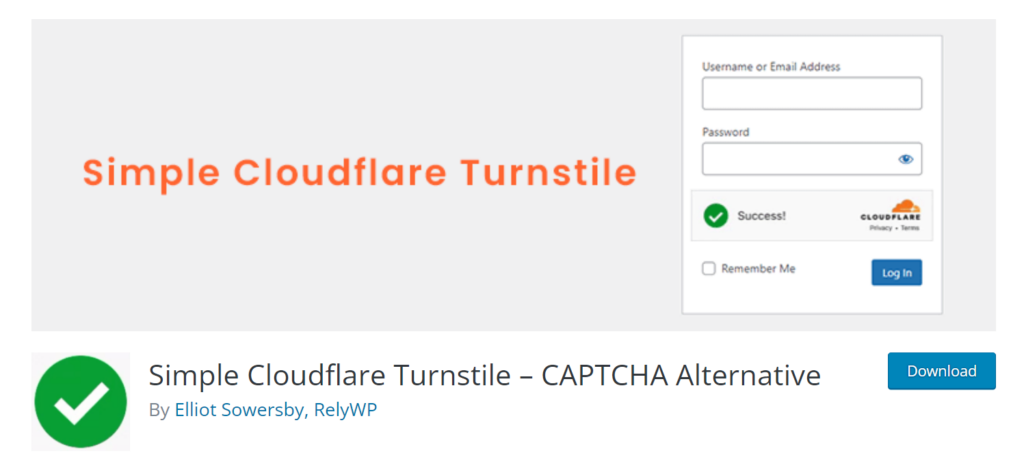
In your WordPress dashboard, navigate to Settings → Cloudflare Turnstile. Paste the Site Key and Secret Key that you copied earlier:
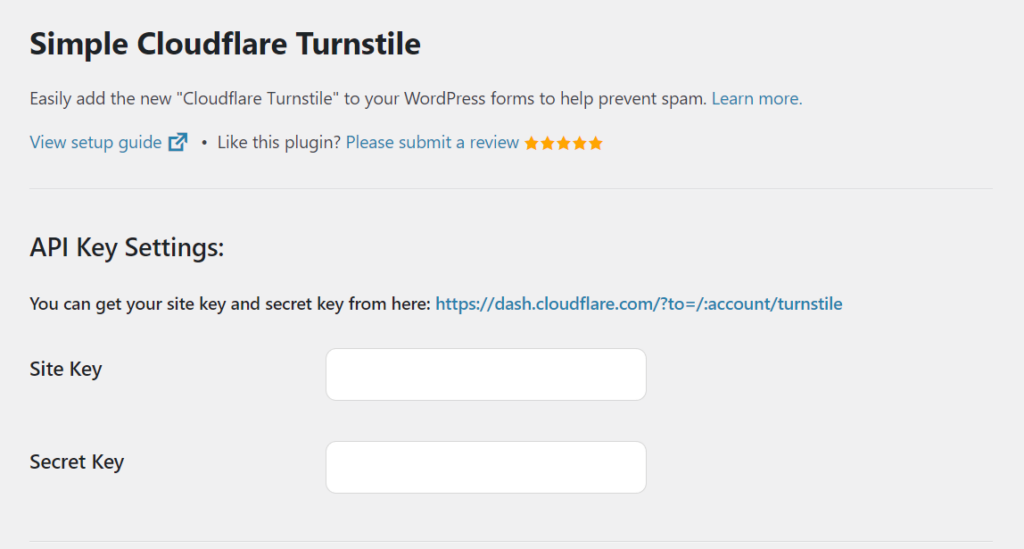
You can customize the General Setting according your need.
Theme for your Turnstile (light, dark, or auto).
Language for your Turnstile.
You can also edit the error message:
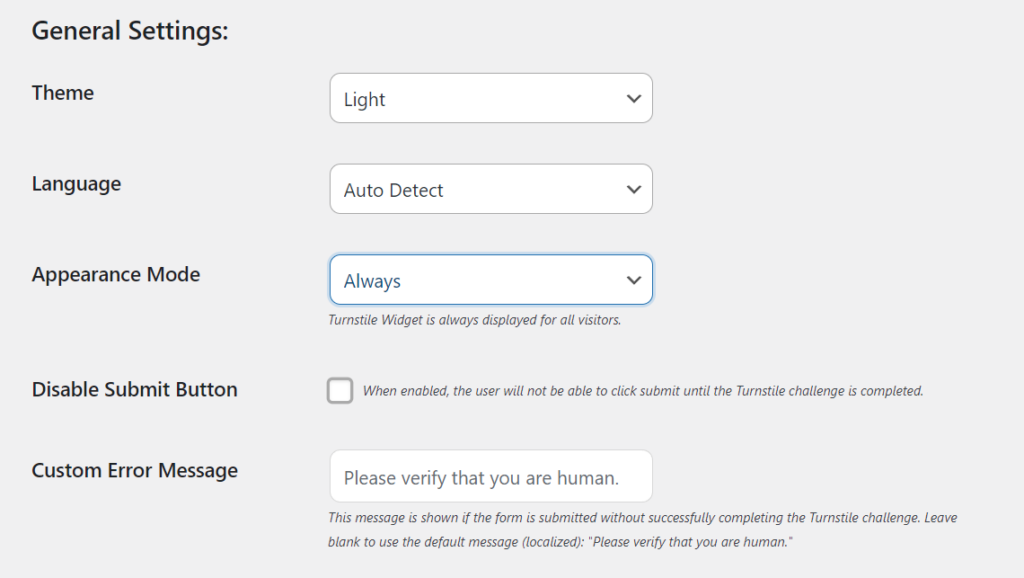
Finally, you’ll need to select the checkbox forms that you want to enable Turnstile on. Then click on Save Changes.
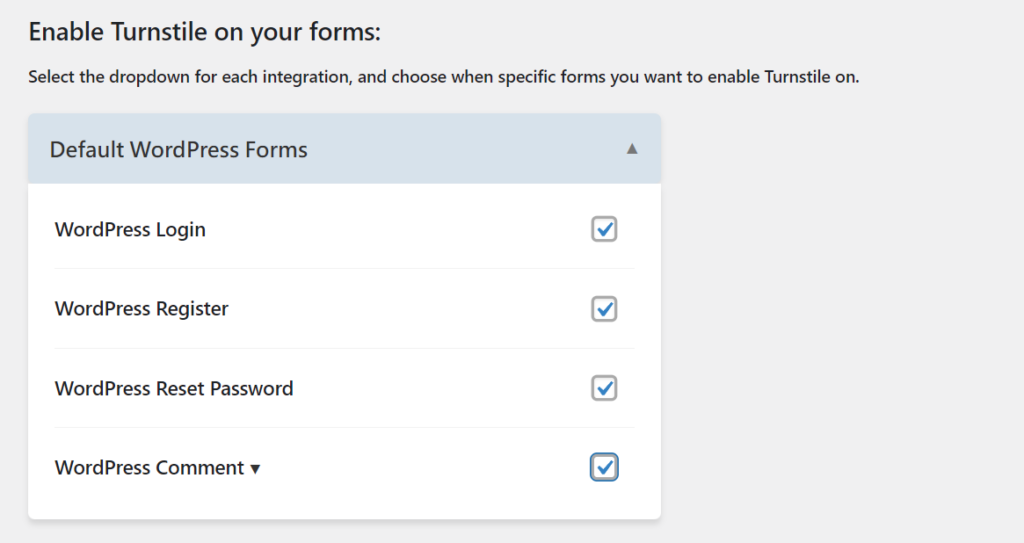
Here’s is the result that your Cloudflare Turnstile looks like:
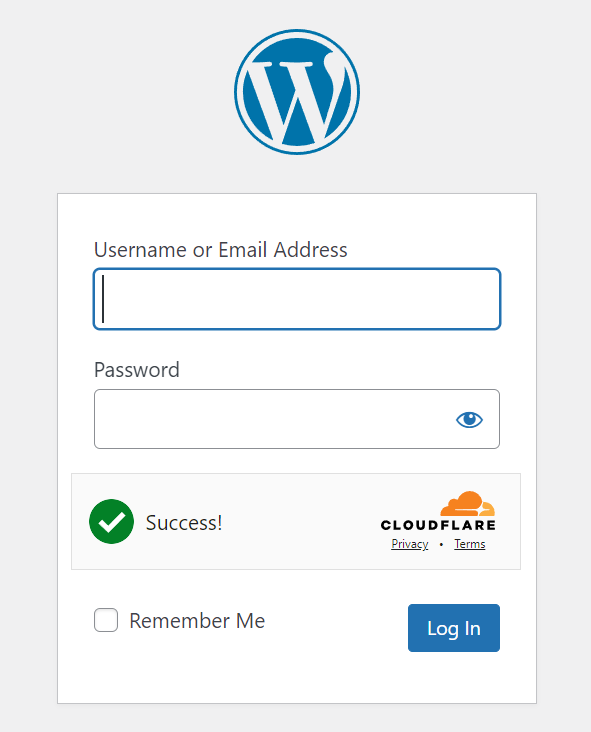
We hope this article helped you learn how to add Cloudflare Turnstile CAPTCHA in WordPress.
Simple Cloudflare Turnstile
SUPPORTED FORMS
You can currently enable Turnstile on the following forms:
WordPress
- Login Form
- Registration Form
- Password Reset Form
- Comments Form
WooCommerce
- Checkout
- Pay For Order
- Login Form
- Registration Form
- Password Reset Form
Form Plugins
- WPForms
- Fluent Forms
- Contact Form 7
- Gravity Forms
- Formidable Forms
- Forminator Forms
Other Integrations
- Elementor Pro Forms
- Easy Digital Downloads Forms
- Mailchimp for WordPress Forms
- BuddyPress Registration Form
- bbPress Create Topic & Reply Forms
- MemberPress Forms
- Ultimate Member Forms
- WP-Members Forms
- WP User Frontend Forms
- wpDiscuz Comments Form
- CheckoutWC & Flux Checkout
This plugin is also compatible with WordPress Multisite, and most two-factor authentication (2FA) plugins.
